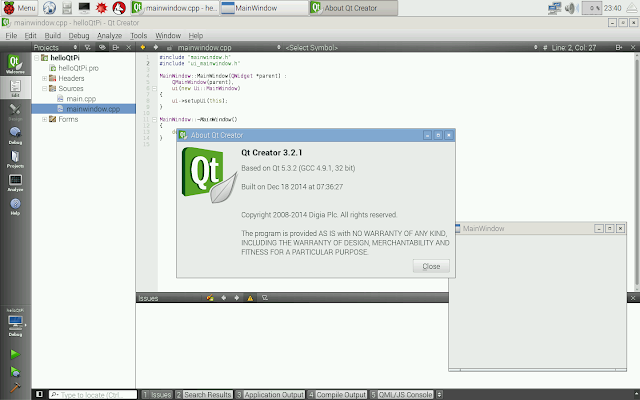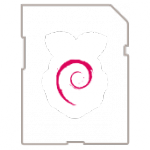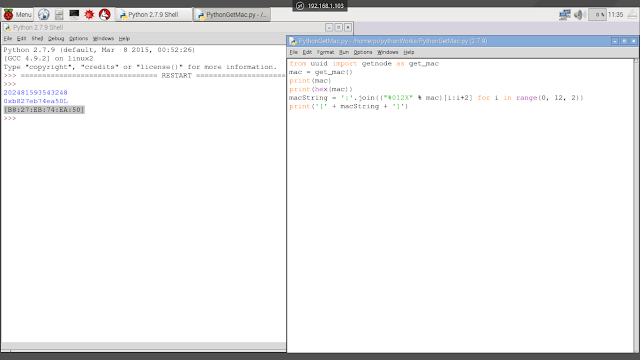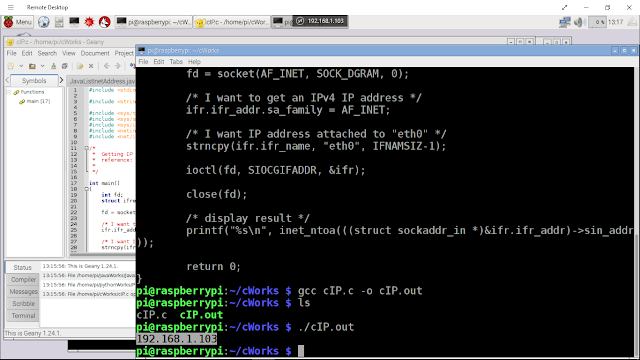- Functional parity with RPi2, including Windows as a service updating and flighting model and a single FFU for RPi2 and RPi3
- Open sourcing Pi BSP to encourage community innovation/speed and support commercialization efforts
Coming Soon in a future release of Windows IoT Core Insider Preview
- Onboard WiFi & Bluetooth, but in the meantime you can still use a compatible USB WiFi/Bluetooth dongle.
- Functionality for unique innovation, including remote app UI to a phone or windows device, remoting of sensors and actuators from a windows device via UWP and closed loop control capable hardware interrupts via Arduino Wiring and our high performance driver.
source: http://ms-iot.github.io/content/en-US/win10/WhatsNew.htm