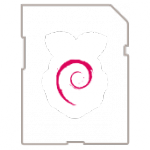This is an essential book about how to get started with Raspberry Pi Zero. Some common tasks and programming activities on Raspberry Pi Zero are described with a step-by-step approach. The following is highlight topics in this book:
* Introduction to Raspberry Pi Zero
* Operating System
* Powering Up and Running
* Connecting to a Network
* Deploying LAMP Stack
* Raspberry Pi Programming
* Accessing GPIO
* Raspberry Pi Zero Serial Debugging