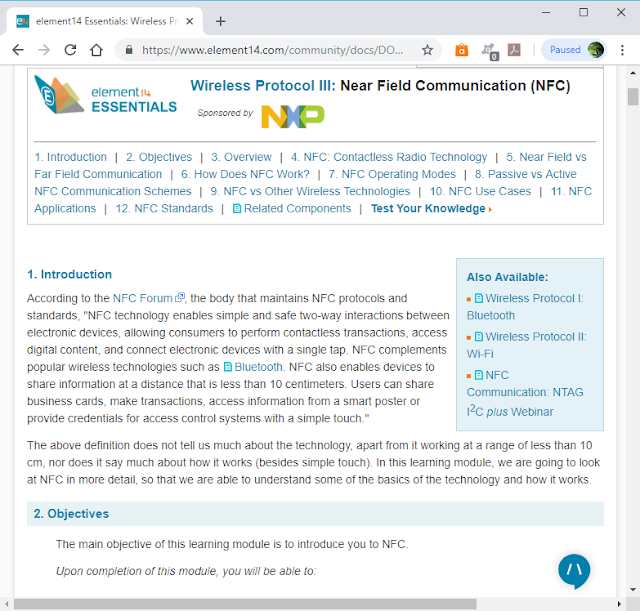To check the memory size of your Raspberry Pi, you can use the command:
$ free -m
or
$ cat /proc/meminfo
Both will show you the total memory.
Tuesday, December 17, 2019
Updating and upgrading Raspbian
To update software in Raspbian, enter the comamnd in Terminal:
$ sudo apt update
$ sudo apt full-upgrade
Note that full-upgrade is used in preference to a simple upgrade, as it also picks up any dependency changes that may have been made.
When using the above, the kernel and firmware will also be updated.
Reference: Raspberry Pi DOCUMENTATION > RASPBIAN > UPDATING
$ sudo apt update
$ sudo apt full-upgrade
Note that full-upgrade is used in preference to a simple upgrade, as it also picks up any dependency changes that may have been made.
When using the above, the kernel and firmware will also be updated.
Reference: Raspberry Pi DOCUMENTATION > RASPBIAN > UPDATING
Monday, July 15, 2019
Free Linux Journal's THE 25TH ANNIVERSARY ISSUE
To get your free issue of this Linux Journal April 2019 issue (THE 25TH ANNIVERSARY ISSUE), simply visit HERE and type in your e-mail
Friday, June 28, 2019
Download The Official Raspberry Pi Beginner’s Guide 2nd Edition, for FREE
With the launch of Raspberry Pi 4, Raspberry Pi Press has created a new edition of The Official Raspberry Pi Beginner’s Guide book, fully updated for Raspberry Pi 4.
~ Download The Official Raspberry Pi Beginner’s Guide 2nd Edition
~ Download The Official Raspberry Pi Beginner’s Guide 2nd Edition
Thursday, March 7, 2019
Google bring AI to Iot, with with the Edge TPU - Coral
At CES, the Google AIY team shared how it’s advancing AI at the edge with the new Edge TPU chip, integrated with an NXP i.MX8 processor.
Coral Dev Board is a Raspberry Pi-like single-board computer with a removable system-on-module (SOM) featuring the Edge TPU.
Coral USB Accelerator featuring the Edge TPU that brings ML inferencing to existing systems.
Know more:
~ Google Coral Home
Coral Dev Board is a Raspberry Pi-like single-board computer with a removable system-on-module (SOM) featuring the Edge TPU.
- Supported OS: Mendel Linux (derivative of Debian)
- Supported Framework: TensorFlow Lite
- Languages: Python (C++ coming soon)
Coral USB Accelerator featuring the Edge TPU that brings ML inferencing to existing systems.
- Supported OS: Debian Linux
- Compatible with Raspberry Pi boards
- Supported Framework: TensorFlow Lite
Know more:
~ Google Coral Home
Thursday, February 21, 2019
A funny python library: pyjokes
pyjokes is a funny python library to to tell a random one line jokes for programmers.
To install pyjokes for python 3:
$ pip3 install pyjokes
To install pyjokes for python 2:
$ pip install pyjokes
In python you can get a random joke by calling pyjokes.get_joke()..
Example to try on Python 3 Shell:
To install pyjokes for python 3:
$ pip3 install pyjokes
To install pyjokes for python 2:
$ pip install pyjokes
In python you can get a random joke by calling pyjokes.get_joke()..
Example to try on Python 3 Shell:
>>> import pyjokes
>>> pyjokes.get_joke()
Wednesday, February 20, 2019
Check glibc version
To check the glibc version in Raspberry Pi/Raspbian, simple enter the command in Terminal:
Work on Raspberry Pi/Raspbian:
Also work on Linux Mint:
$ ldd --version
Work on Raspberry Pi/Raspbian:
Also work on Linux Mint:
Tuesday, February 19, 2019
Install Arduino IDE on Raspberry Pi/Raspbian Stretch
This video show how to Install Arduino IDE 1.8.8 on Raspberry Pi 3 B+/Raspbian Stretch. Such that you can program Arduino board on Raspberry Pi.
Setup under test:
Board - Raspberry Pi 3 B+
OS - Raspbian Stretch with desktop and recommended software (Version:November 2018, Release date:2018-11-13)
IDE: Arduino IDE 1.8.8 (Linux ARM)
Arduino Board: Mega 2560
In order to capture the screen action, I remote control the Raspberry Pi from Windows 10 via VNC viewer.
The steps is very straightforward:
- Visit Arduino Download page, download Arduino IDE of Linux ARM.
- After download completed, extract the downloaded file.
- Run the install script:
$ sudo ./install.sh
- After finished, you can run the Arduino IDE in Raspbian desktop Menu -> Programming -> Arduino IDE.
In my case the following error reported when run install.sh:
touch: cannot touch '/root/.local/share/applications/mimeapps.list': No such file or directory
/usr/bin/xdg-mime: 803: /usr/bin/xdg-mime: cannot create /root/.local/share/applications/mimeapps.list.new: Directory nonexistent
It may be caused by mis-located of the file mimeapps.list. Actually the install.sh only add the desktop shortcut, menu item and file associations for Arduino IDE. This error should not affect the functionality. Alternatively, you can run the IDE by switch to the extracted directory, and run the arduino directly.
Add Arduino core for ESP8266 WiFi chip to Arduino IDE:
Arduino core for ESP8266 WiFi chip brings support for ESP8266 chip to the Arduino environment. It lets you write sketches using familiar Arduino functions and libraries, and run them directly on ESP8266, no external microcontroller required.
ESP8266 Arduino core comes with libraries to communicate over WiFi using TCP and UDP, set up HTTP, mDNS, SSDP, and DNS servers, do OTA updates, use a file system in flash memory, work with SD cards, servos, SPI and I2C peripherals.
Once Arduino IDE installed, you can follow the same steps in my old post to "Add Arduino core for ESP8266 to Arduino IDE (run on Raspberry Pi/Raspbian Jessie with PIXEL)".
reference:
Arduino core for ESP8266 WiFi chip project page: https://github.com/esp8266/arduino
Additional Board Manager URLs:
http://arduino.esp8266.com/stable/package_esp8266com_index.json
Arduino core for ESP32 WiFi chip is another similar project to bring support of ESP32 to Arduino IDE. It can be installed to Arduino IDE by following the same step on normal PC. But, I tried to install it to Arduino IDE on Raspberry Pi, it fail due to "Tool xtensa-esp32-elf-gcc is not available for your operating system"!
reference:
Arduino core for ESP32 WiFi chip project page: https://github.com/espressif/arduino-esp32
Additional Board Manager URLs:
https://dl.espressif.com/dl/package_esp32_index.json
Setup under test:
Board - Raspberry Pi 3 B+
OS - Raspbian Stretch with desktop and recommended software (Version:November 2018, Release date:2018-11-13)
IDE: Arduino IDE 1.8.8 (Linux ARM)
Arduino Board: Mega 2560
In order to capture the screen action, I remote control the Raspberry Pi from Windows 10 via VNC viewer.
The steps is very straightforward:
- Visit Arduino Download page, download Arduino IDE of Linux ARM.
- After download completed, extract the downloaded file.
- Run the install script:
$ sudo ./install.sh
- After finished, you can run the Arduino IDE in Raspbian desktop Menu -> Programming -> Arduino IDE.
In my case the following error reported when run install.sh:
touch: cannot touch '/root/.local/share/applications/mimeapps.list': No such file or directory
/usr/bin/xdg-mime: 803: /usr/bin/xdg-mime: cannot create /root/.local/share/applications/mimeapps.list.new: Directory nonexistent
It may be caused by mis-located of the file mimeapps.list. Actually the install.sh only add the desktop shortcut, menu item and file associations for Arduino IDE. This error should not affect the functionality. Alternatively, you can run the IDE by switch to the extracted directory, and run the arduino directly.
Add Arduino core for ESP8266 WiFi chip to Arduino IDE:
Arduino core for ESP8266 WiFi chip brings support for ESP8266 chip to the Arduino environment. It lets you write sketches using familiar Arduino functions and libraries, and run them directly on ESP8266, no external microcontroller required.
ESP8266 Arduino core comes with libraries to communicate over WiFi using TCP and UDP, set up HTTP, mDNS, SSDP, and DNS servers, do OTA updates, use a file system in flash memory, work with SD cards, servos, SPI and I2C peripherals.
Once Arduino IDE installed, you can follow the same steps in my old post to "Add Arduino core for ESP8266 to Arduino IDE (run on Raspberry Pi/Raspbian Jessie with PIXEL)".
reference:
Arduino core for ESP8266 WiFi chip project page: https://github.com/esp8266/arduino
Additional Board Manager URLs:
http://arduino.esp8266.com/stable/package_esp8266com_index.json
Arduino core for ESP32 WiFi chip is another similar project to bring support of ESP32 to Arduino IDE. It can be installed to Arduino IDE by following the same step on normal PC. But, I tried to install it to Arduino IDE on Raspberry Pi, it fail due to "Tool xtensa-esp32-elf-gcc is not available for your operating system"!
reference:
Arduino core for ESP32 WiFi chip project page: https://github.com/espressif/arduino-esp32
Additional Board Manager URLs:
https://dl.espressif.com/dl/package_esp32_index.json
Identify my Raspberry Pi board version
To identify the version of your Raspberry Pi, you can enter the command:
$ cat /proc/cpuinfo
The last three lines show the hardware type, the revision code, and the Pi's unique serial number.
Then browse Raspberry Pi DOCUMENTATION > HARDWARE > RASPBERRYPI > REVISION-CODES. You can search your hardware revision to find out the version of you board.
My board is Raspberry Pi 3 B+
Related:
~ How to check Raspberry Pi 4B reversion 1.2, it provide more option to check your board version.
$ cat /proc/cpuinfo
The last three lines show the hardware type, the revision code, and the Pi's unique serial number.
Then browse Raspberry Pi DOCUMENTATION > HARDWARE > RASPBERRYPI > REVISION-CODES. You can search your hardware revision to find out the version of you board.
My board is Raspberry Pi 3 B+
Related:
~ How to check Raspberry Pi 4B reversion 1.2, it provide more option to check your board version.
Thursday, February 7, 2019
Raspberry Pi: Stream video to VLC player, using rtsp protocol.
Stream Camera Module video to network and play the streaming video using VLC player, using rtsp protocol.
In this video:
I enter Raspberry Pi command via VNC Viewer running on Windows 10 to control Raspberry Pi Zero W with VNC enabled, to stream camera video to network using rtsp protocol. In PC side, view the streaming video using VLC Media Player.
In Raspberry Pi side:
Setup under test:
board: Raspberry Pi Zero W
Camera Module: Raspberry Pi Camera Rev 1.3
OS: Raspbian Stretch with desktop and recommended software, release 2018-11-13
Enter the command:
$raspivid -o - -t 0 -n -w 320 -h 240 -fps 30| cvlc -vvv stream:///dev/stdin --sout '#rtp{sdp=rtsp://:8000/}' :demux=h264
where
-w 320 : width=320
-h 240 : height=240
-fps 30 : 30 frame per second
8000 : the port to stream video
PC side:
OS: Windows 10
Player: VLC Media Player 3.0.6
Open VLC Media Player, click Media > Open Network Stream... > Select Network tab, enter: rtsp://192.168.1.13:8000/
where
192.168.1.13 : the IP of the Raspberry Pi
8000 : the streaming port set at Raspberry Pi side
Tested again@2021-01-01:
In this video:
I enter Raspberry Pi command via VNC Viewer running on Windows 10 to control Raspberry Pi Zero W with VNC enabled, to stream camera video to network using rtsp protocol. In PC side, view the streaming video using VLC Media Player.
In Raspberry Pi side:
Setup under test:
board: Raspberry Pi Zero W
Camera Module: Raspberry Pi Camera Rev 1.3
OS: Raspbian Stretch with desktop and recommended software, release 2018-11-13
Enter the command:
$raspivid -o - -t 0 -n -w 320 -h 240 -fps 30| cvlc -vvv stream:///dev/stdin --sout '#rtp{sdp=rtsp://:8000/}' :demux=h264
where
-w 320 : width=320
-h 240 : height=240
-fps 30 : 30 frame per second
8000 : the port to stream video
PC side:
OS: Windows 10
Player: VLC Media Player 3.0.6
Open VLC Media Player, click Media > Open Network Stream... > Select Network tab, enter: rtsp://192.168.1.13:8000/
where
192.168.1.13 : the IP of the Raspberry Pi
8000 : the streaming port set at Raspberry Pi side
Tested again@2021-01-01:
The first Raspberry Pi Store opened in Cambridge
Raspberry Pi open its first "experimental space" in Cambridge, the first floor in the Grand Arcade.
The Raspberry Pi Store is a place where you can experience and buy Raspberry Pi products. Explore some of the things you can do with a Pi, discover our accessories and books, and get your hands on store-only exclusives.
"There's always a risk you can get complacent about your customers, but a physical store means we have a place for people, who are curious about Raspberry Pi, to experience it," Mr Upton, chief executive of Raspberry Pi Trading, said.
For more information, visit
~ Raspberry Pi Blog.
~ The Raspberry Pi Store webpage.
#RPiStore
The Raspberry Pi Store is a place where you can experience and buy Raspberry Pi products. Explore some of the things you can do with a Pi, discover our accessories and books, and get your hands on store-only exclusives.
"There's always a risk you can get complacent about your customers, but a physical store means we have a place for people, who are curious about Raspberry Pi, to experience it," Mr Upton, chief executive of Raspberry Pi Trading, said.
For more information, visit
~ Raspberry Pi Blog.
~ The Raspberry Pi Store webpage.
#RPiStore
Thursday, January 31, 2019
CDP Studio is now free for home projects
CDP Studio is a development platform for industrial control system, now coming with a free version for non-commercial use. The system can run on a Raspberry Pi, support C++, open source libraries and has a large feature toolbox including GPIO, I2C and MQTT.
~ FREE Download for NON commercial
Monday, January 28, 2019
A friendly video tutorial to get started with TensorFlow and Deep Learning
A friendly introduction to Deep Learning, taught at the beginner level. Work through introductory exercises across several domains - including computer vision, natural language processing, and structured data classification. Introduce TensorFlow - the world’s most popular open source machine learning library - preview the latest APIs (including Eager Execution), discuss best practices, and point you to recommended educational resources you can use to learn more.
Getting Started with TensorFlow and Deep Learning | SciPy 2018 Tutorial | Josh Gordon
Getting Started with TensorFlow and Deep Learning | SciPy 2018 Tutorial | Josh Gordon
Raspberry Pi Compute Module 3+ launched
It's the latest iteration of the Raspberry Pi Compute Module series: Compute Module 3+ (CM3+). This newest version of our flexible board for industrial applications offers over ten times the ARM performance, twice the RAM capacity, and up to eight times the Flash capacity of the original Compute Module.
Available in 4 different eMMC Flash sizes:
CM3+/Lite $25
CM3+/8GB $30
CM3+/16GB $35
CM3+/32GB $40
A new Compute Module 3+ Development Kit also released. This kit contains 1 x Lite and 1 x 32GB CM3+ module, a Compute Module IO board, camera and display adapters, jumper wires, and a programming cable.
source: Raspberry Pi Blog - Compute Module 3+ on sale now from $25
Available in 4 different eMMC Flash sizes:
CM3+/Lite $25
CM3+/8GB $30
CM3+/16GB $35
CM3+/32GB $40
A new Compute Module 3+ Development Kit also released. This kit contains 1 x Lite and 1 x 32GB CM3+ module, a Compute Module IO board, camera and display adapters, jumper wires, and a programming cable.
source: Raspberry Pi Blog - Compute Module 3+ on sale now from $25
Friday, January 25, 2019
Cloned Raspberry Pi Camera Rev 1.3
I bought a camera module form a China on-line shop for a unreasonable low price of RMB 27.70. There are no any certification marking printed on board. I think it's a CLONED Raspberry Pi Camera Rev 1.3.
It was shipped in a white-box package.
Compare with old photos of My Raspberry Pi Camera Modules.
Test shot:
It was shipped in a white-box package.
Compare with old photos of My Raspberry Pi Camera Modules.
Test shot:
Monday, January 21, 2019
Monday, January 7, 2019
Learn the Essentials of Near Field Communication (NFC)
NFC enables two way communication between devices that is simple and safe, with a wide array of potential applications. element14 have created an Essentials module to get you up to speed on this increasingly important tech. Learn about how NFC works, its relation to other wireless tech, and more. Then test your new knowledge with a quiz!
Visit here, you have to login your element14 account or create a account for free.
Visit here, you have to login your element14 account or create a account for free.
Thursday, January 3, 2019
Remote login Raspberry Pi using Windows 10 build-in SSH client
This post show how to login Raspberry Pi/Raspbian from Windows 10 using the build-in OpenSSH client.
With OpenSSH Client installed by default in Windows 10 April 2018 Update, there should be no setup needed in Windows side. If you cannot run ssh client, scroll to bottom to check if OpenSSH client installed.
In Raspberry Pi/Raspbian side, you only need to enable Interface of SSH in Raspberry Pi Configuration.
This video show how to. The Raspbian desktop is the Raspberry Pi via VNC view. The Command Prompt is what we run in Windows side using build-in ssh client,
Check if OpenSSH Client installed in Windows 10.
Setting -> Apps ->
Select Apps & Features and Manage optional features
Check if OpenSSH Client included in the list.
If not, click the Add a features.
With OpenSSH Client installed by default in Windows 10 April 2018 Update, there should be no setup needed in Windows side. If you cannot run ssh client, scroll to bottom to check if OpenSSH client installed.
In Raspberry Pi/Raspbian side, you only need to enable Interface of SSH in Raspberry Pi Configuration.
This video show how to. The Raspbian desktop is the Raspberry Pi via VNC view. The Command Prompt is what we run in Windows side using build-in ssh client,
Check if OpenSSH Client installed in Windows 10.
Setting -> Apps ->
Select Apps & Features and Manage optional features
Check if OpenSSH Client included in the list.
If not, click the Add a features.
Subscribe to:
Posts (Atom)