Example to draw something on OpenCV image.
pyCV_draw.py
import platform
import os
import sys
import cv2
import numpy
import urllib
import matplotlib
from matplotlib import pyplot as plt
print platform.system(), platform.release(), platform.dist()
print os.uname()
print("Python version: \n" + sys.version)
print("cv2 version: " + cv2.__version__)
print("numpy version: " + numpy.__version__)
print("urllib version: " + urllib.__version__)
print("matplotlib version: " + matplotlib.__version__)
#- load image from local file
#img = cv2.imread('test.png', cv2.IMREAD_UNCHANGED)
#- load image from internet
url = 'http://goo.gl/41cgQr'
data = urllib.urlopen(url)
img = numpy.asarray(bytearray(data.read()), dtype='uint8')
img = cv2.imdecode(img, cv2.IMREAD_COLOR)
#draw something
#ref:
#http://docs.opencv.org/master/dc/da5/tutorial_py_drawing_functions.html
cv2.line(img,(0,0),(511,511),(255,0,0),5)
cv2.rectangle(img,(384,0),(510,128),(0,255,0),3)
cv2.circle(img,(447,63), 63, (0,0,255), -1)
cv2.ellipse(img,(256,256),(100,50),0,0,180,255,-1)
pts = numpy.array([[10,5],[20,30],[70,20],[50,10]], numpy.int32)
pts = pts.reshape((-1,1,2))
cv2.polylines(img,[pts],True,(0,255,255))
font = cv2.FONT_HERSHEY_SIMPLEX
# AttributeError: 'module' object has no attribute 'LINE_AA'
# to solve it, change 'LINE_AA' to 'CV_AA'
#cv2.putText(img,'OpenCV',(10,500), font, 4,(255,255,255),2,cv2.LINE_AA)
cv2.putText(img,'OpenCV',(10,500), font, 4,(255,255,255),2,cv2.CV_AA)
#- display on OpenCV window -
#cv2.namedWindow('imageWindow', cv2.WINDOW_AUTOSIZE)
#cv2.imshow('imageWindow', img)
#cv2.waitKey(0)
#cv2.destroyWindow('imageWindow')
#sys.exit()
#- display with matplotlib
#set window title of matplotlib plt
plt.figure().canvas.set_window_title("Hello Raspberry Pi")
#-- incorrect color
#plt.imshow(img, cmap = 'gray', interpolation = 'bicubic')
#-- correct color with cv2.cvtColor()
plt.imshow(cv2.cvtColor(img, cv2.COLOR_BGR2RGB))
plt.xticks([]), plt.yticks([]) # to hide tick values on X and Y axis
plt.title("Hello Raspberry Pi")
plt.suptitle("http://helloraspberrypi.blogspot.com/")
plt.show()
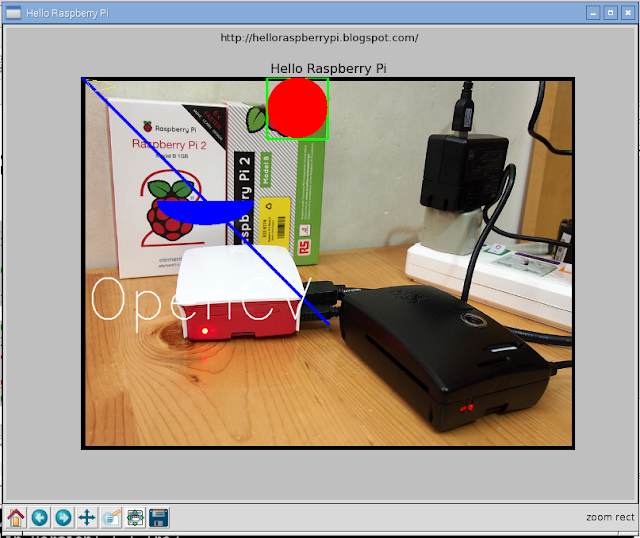
No comments:
Post a Comment